Read this article in Chinese, French, or Russian.
Our mission at Glossika is to make language education accessible worldwide. We’ve been offering resources for 65 languages, and there are more to come with additional content.
We’re excited to announce our all-new learning interface to you - better user controls, readability, and user experience. Let’s get started!
What’s New in Full Practice Mode & Listening-Only Mode
There are two session modes available to select: full practice mode and listening-only mode. You can toggle the mode anytime.
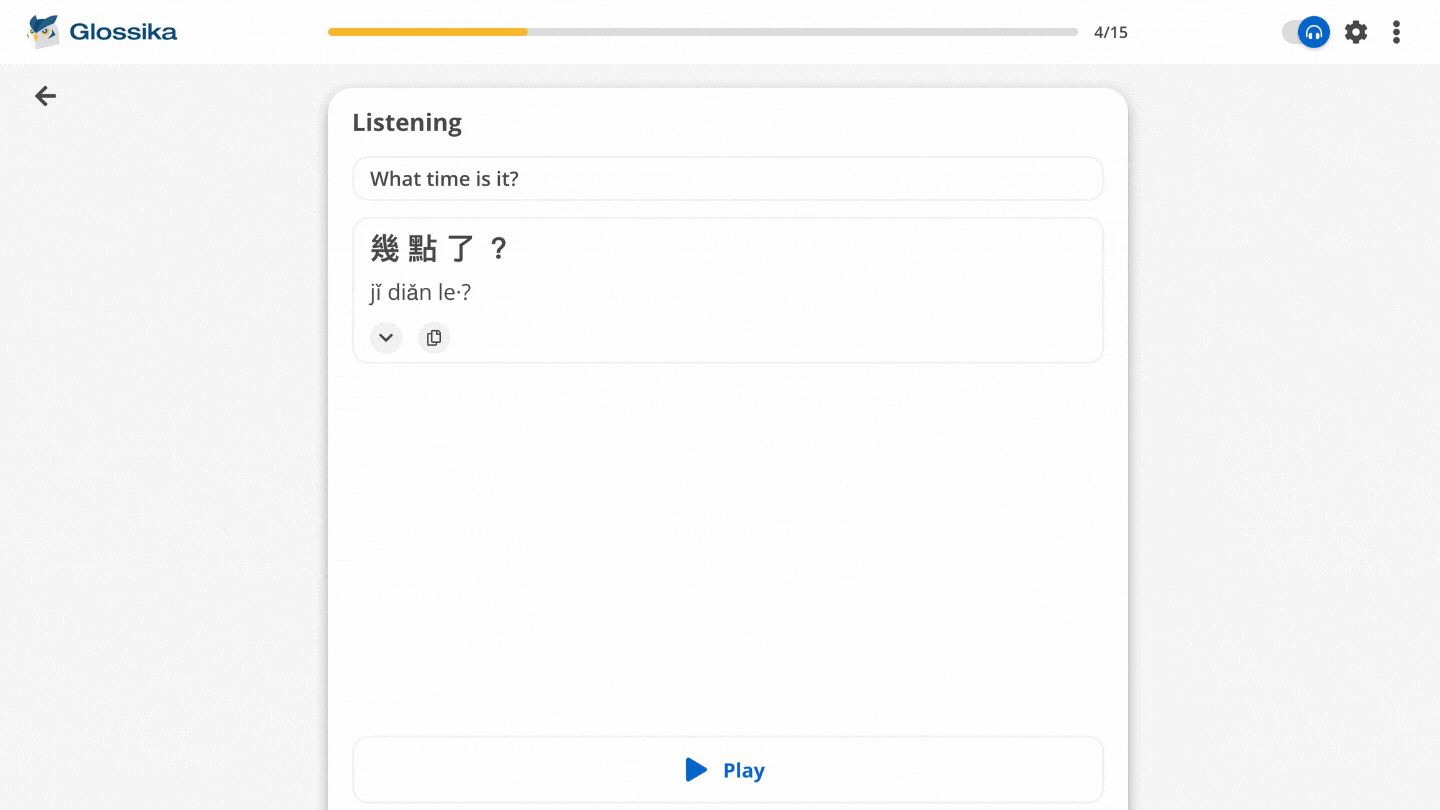
We recommend the full practice mode to those who are interested in a full range of practice including the native script (or spelling). For languages in other scripts, we also offer romanization schemes to help ease your way into learning the script.
If you’re only interested in training listening and speaking, or if you’re a complete beginner of a new language and can’t read or write it yet, perhaps you’d just like to get familiar with how the language sounds, then the listening-only mode is for you.
Full practice: Typing, Dictation, Listening, Recall, and Recording
You’ll get typing, dictation, listening, and recall (formerly interpretation) practice in the full practice mode. These modes show up depending on your learning progress, and different languages have different orders.
Typing
Typing requires you to type out the items or sentences being learned. The process of typing helps you identify every element of the sentence accurately, and also creates a mapping with the written glyphs of the language as compared with the spoken sounds, which sometimes can differ greatly depending on the language (hey, English, why are you so irregular!)
Many languages use accented characters and we understand not everybody has the patience to install different keyboards. This is why we’ve made typing accents as fuzzy matches, and this applies to languages that we provide romanizations for.
This means only the correct accent will work, or just type no accent at all. And finally, punctuation is optional as many native speakers choose periods (full stops) or commas or question marks according to personal preference and we won’t hold you to those individual variations!
Read more:
[Typing] I'm a complete beginner and I don't know how to type. What should I do?
Dictation
Dictation is so challenging yet so much fun to do.
For the dictation practice, you play the audio, think about it, try to spell it out, rack your brain... and you just can’t think of anything and you thought “Just give me a cue and I’ll know the whole thing...”
Yes, we’ve all been there (and it’s normal!)
Now you can take a peek at the foreign language anytime you need to. (Fuzzy typing rules apply as explained above)
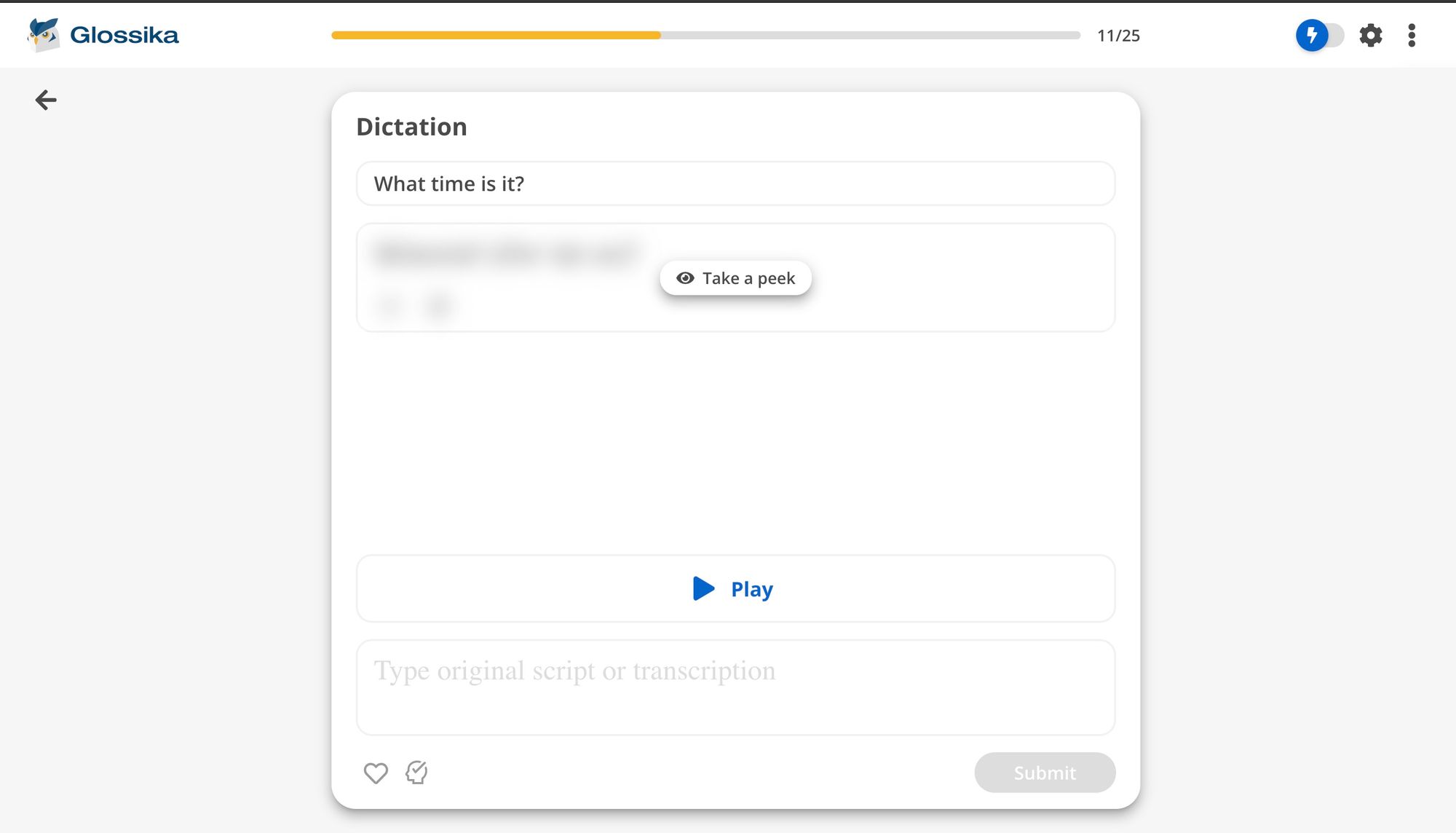
Listening
Listen to the native speaker carefully, and do your best to find out the little details and repeat after the native speaker. The tongue is made up of many groups of muscles - train it!
Recall
We’ve converted the interpretation practice into recall to make this training skill more useful for you. In recall practice, we encourage you to say it (or type it) without looking at or listening to it. If you’d like to choose between typing or recording, you can do that in the session settings.
Whether you get the target sentence correct or wrong, your memory gets consolidated due to the effort of your thinking process.
Don’t let unsuccessful attempts discourage you.
Psychology researchers Henry L. Roediger III and Jeffrey D. Karpicke who specialize in human learning and memory, conducted an experiment and found that "retrieve" works better than "re-study" in terms of memory consolidation. And some follow-up research reveals that if you feel challenged and find it difficult to retrieve, even if retrieving unsuccessfully, the memory will solidify more.
Read more:
3 Scientifically-Proven Ways to Improve How You Learn
Recording
After the typing/dictation/listening/recall practice, you’ll get the recording practice. If you prefer not to do recording, you can turn it off in Settings.
And for recording, we offer three extra options: auto-record, preview recordings, and auto-submit.
Read more: Customize Your Learning with the New Settings (and 3 Pro Tips!)
Listening-only: Listening and Recording
The listening-only mode is the mode that has only listening and recording (you can turn it on or off in Settings as well).
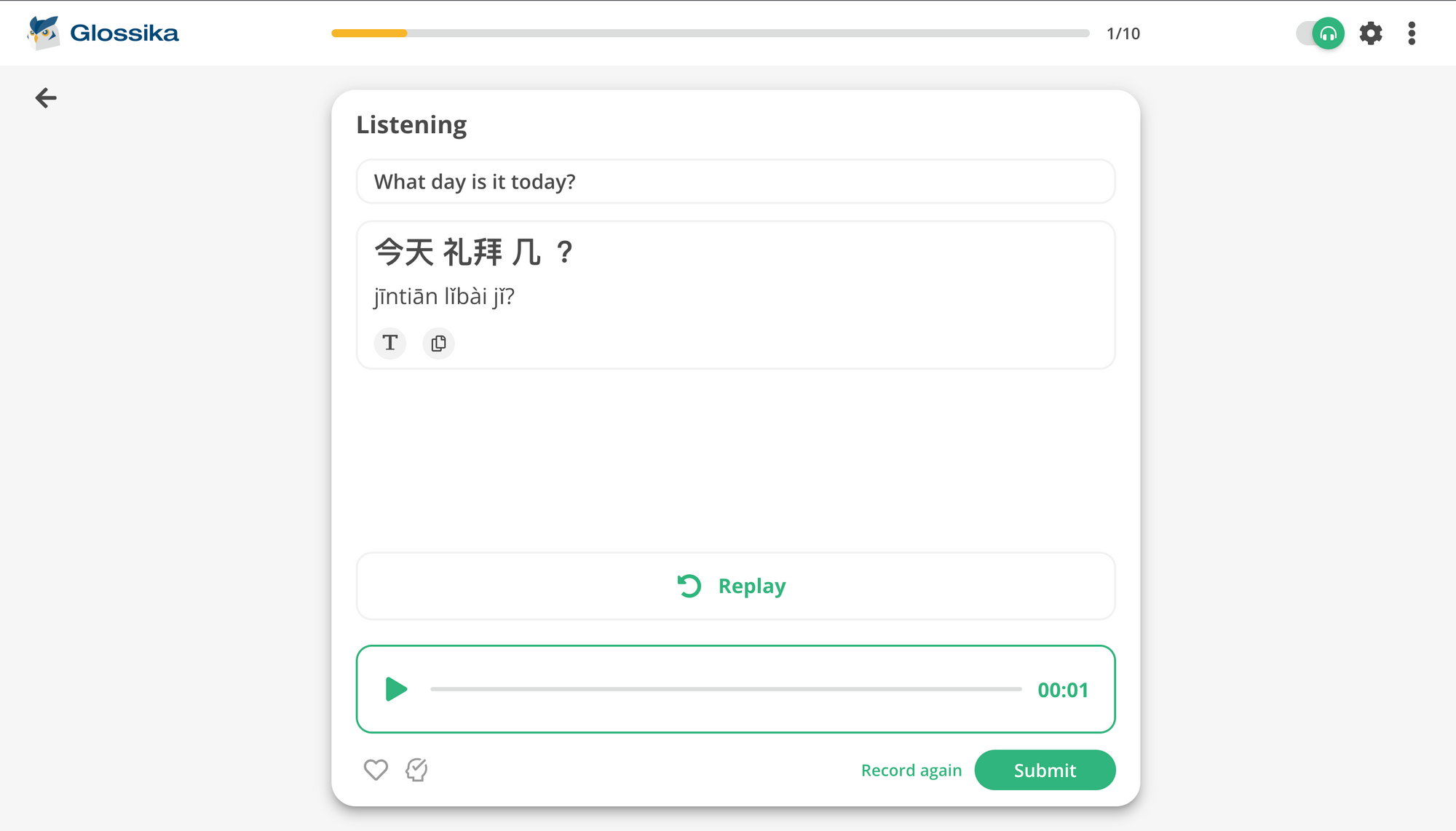
Other Enhancements
Just 1-click to copy text
Now you can copy the language you’re learning with 1 click.
Listen as many times as you like
Click on a source or target language sentence to listen to it as many times as you like.
Clearer icon to skip easy sentences
If there is a sentence that you’ve already mastered, click the brain-check icon to skip it.
Keyboard shortcut
It’s troublesome to move your hands between your mouse and keyboard, so we build keyboard shortcuts for you to easily control play (spacebar), pause (spacebar), submit (enter), record (spacebar), mark favorite (F) and skip easy (E).
Audio wave
You’ll know if your recording is recorded successfully as soon as you start recording.
Tell Us Your Feedback
We’ve tested everything extensively with users. Our goal is to deliver better controls and user experience through this new update. There is a lot of development internally and we can’t wait to share more information with you!
If you’re a native speaker of any language, have a unique accent, and interested in participating in our content development, please sign up on Viva.
And by the way, we're hiring!



